動画概要
CLIコマンド デバックログの取得方法
CLIで以下のコマンドを入力
■wan1インタフェースの、IP(xxx.xxx.xxx.xxx) が含まれるパケットを取得
———————————-
# diag debug reset ※デバック条件をリセット
# diag debug enable ※デバックの有効化
# diag debug console timestamp enable ※タイムスタンプを表示
# diag debug flow filter addr xxx.xxx.xxx.xxx ※下記フィルターコマンドの例を参照
# diag debug flow trace start 999 デバックログの出力開始「999」は出力件数
———————————-
※「diag」は「diagnose」の略
■デバックを止める
※デバックログ取得中「エンター」を押すと入力モードになる
———————————-
# diag debug reset
# diag debug disable
———————————-
FortiGateでCLIを実行する方法
- FortiGate管理画面から実行する方法
- 管理画面上部の【CLIコンソール】をクリック
- CLIコマンドの詳細についてはこちら
- Tera Termを使用する方法はこちら
- コンソールケーブルの接続方法はこちら
公開日:2025年9月17日
———————
FortiGate-60F
FortiOS7.4.8
———————
設定動画は公開日時点の情報となります。
現時点のFortiOSの設定方法と異なる事もございますので、ご注意ください。
■youtube
⇒CLIコマンド デバックログの取得方法
■youtube登録channel
⇒FortiGate FGShop











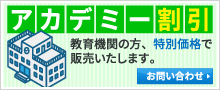


 オンサイトでのハードウェア障害対応です。障害のコールを受け、ハードウェア障害と確定後、オンサイトでのハードウェア交換作業・設定復元・基本動作確認作業を行います。
オンサイトでのハードウェア障害対応です。障害のコールを受け、ハードウェア障害と確定後、オンサイトでのハードウェア交換作業・設定復元・基本動作確認作業を行います。